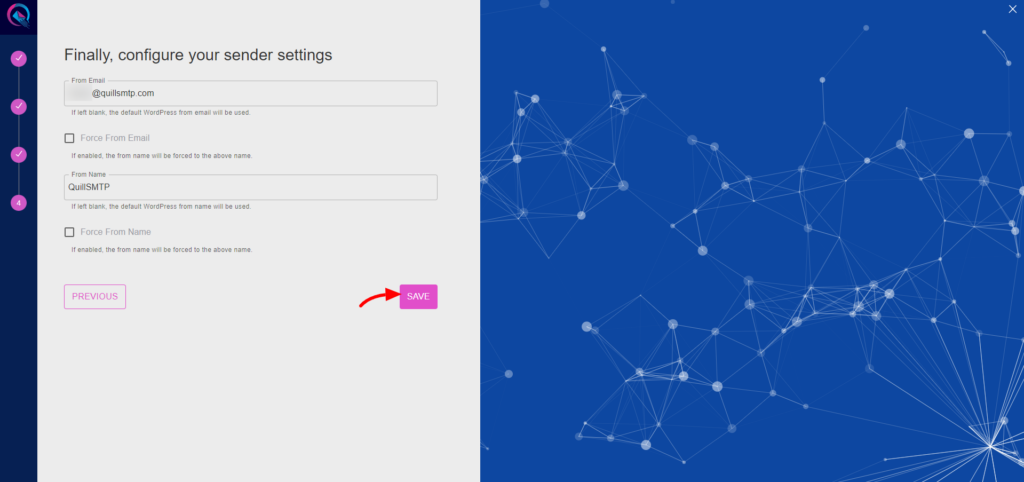QuillSMTP, a versatile WordPress plugin, simplifies SMTP configuration for sending emails from your WordPress website. Seamlessly integrating with trusted email delivery service providers like SMTP2GO, QuillSMTP ensures reliable email delivery to your audience.
SMTP2GO Mailer Overview #
SMTP2GO is a reputable email delivery service provider designed to enhance email communication for businesses and developers. With its robust infrastructure and developer-friendly API, SMTP2GO ensures secure and efficient email delivery to recipients’ inboxes.
Key Features: #
- Optimized Email Delivery: SMTP2GO employs advanced algorithms and infrastructure to optimize email delivery, ensuring high deliverability rates and minimizing the risk of emails being marked as spam or bouncing.
- Scalable Solutions: Whether you’re sending a few emails or managing large-scale campaigns, SMTP2GO effortlessly scales to meet your needs, ensuring consistent delivery and performance.
- Developer-Centric API: With its developer-friendly API, SMTP2GO enables seamless integration into your applications and websites, empowering you to automate and customize email sending processes with ease.
- Comprehensive Analytics: Gain valuable insights into your email campaigns with SMTP2GO’s comprehensive analytics suite, providing detailed metrics on opens, clicks, bounces, and more to optimize your email strategies.
Setting Up QuillSMTP with SMTP2GO #
- Log in to your SMTP2GO account and navigate to the dashboard.
- Click on “Sender” from the left sidebar.
- Click “API Keys”.
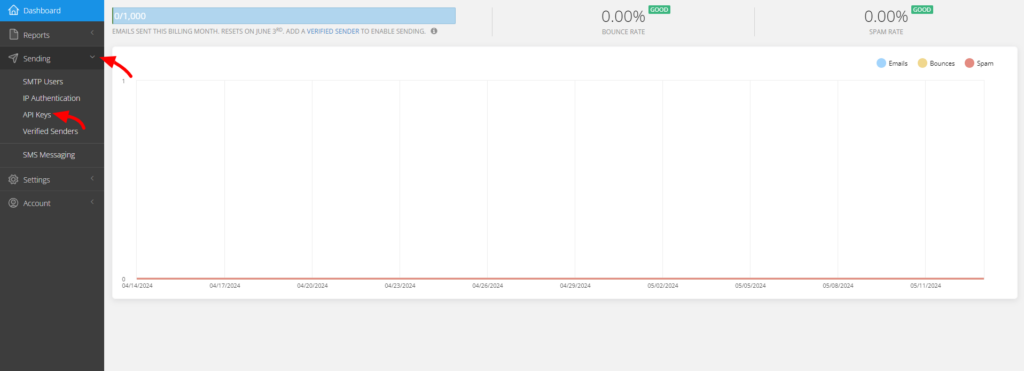
- Click the “Add API Key” button.
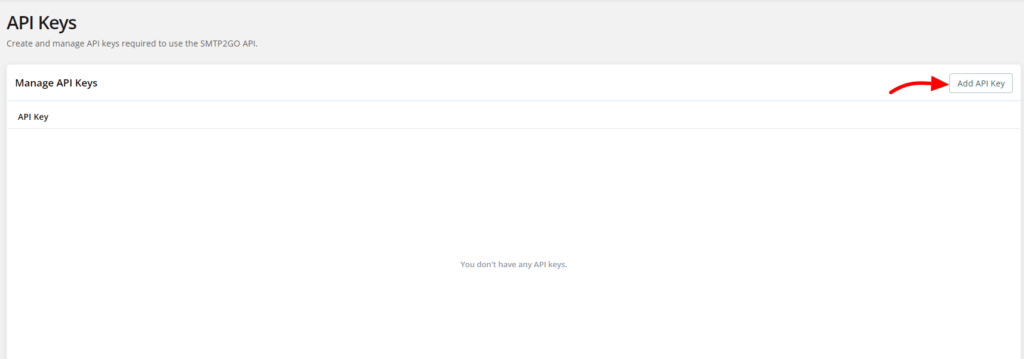
- Provide a description, such as “QuillSMTP Key,” and click “Save.”
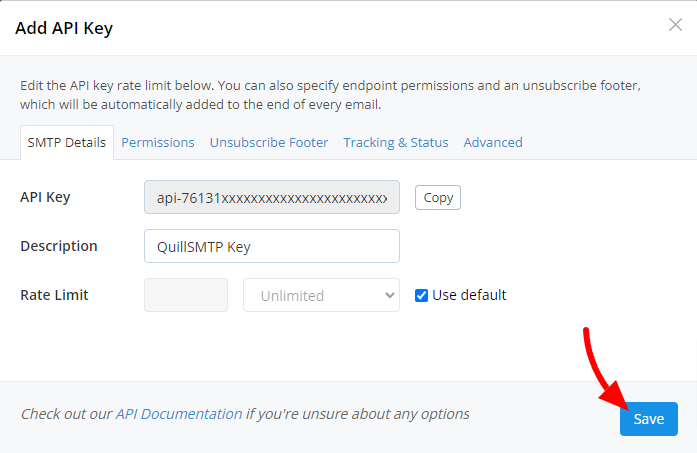
- Copy the generated API key for later use in configuring QuillSMTP with your WordPress website.

Setting Up QuillSMTP #
In your WordPress admin dashboard, go to Quill SMTP > Settings Tab.
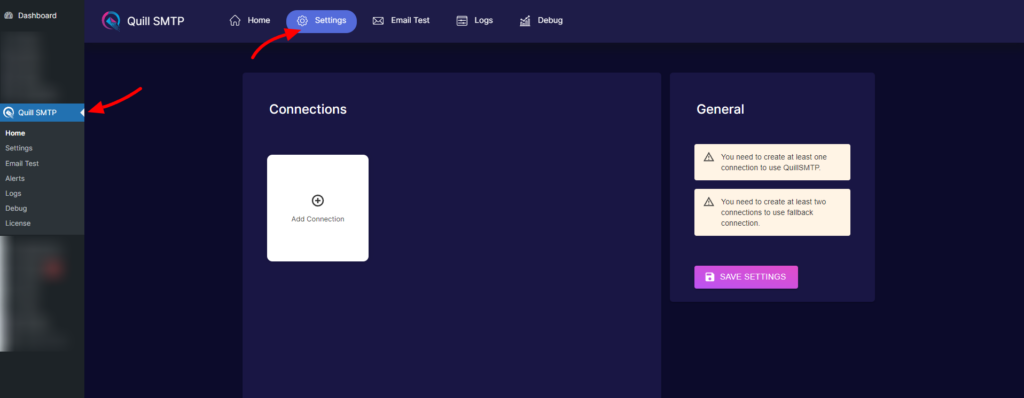
Setting Up Connection #
- Initiate the setup process by clicking the “Add Connection”.
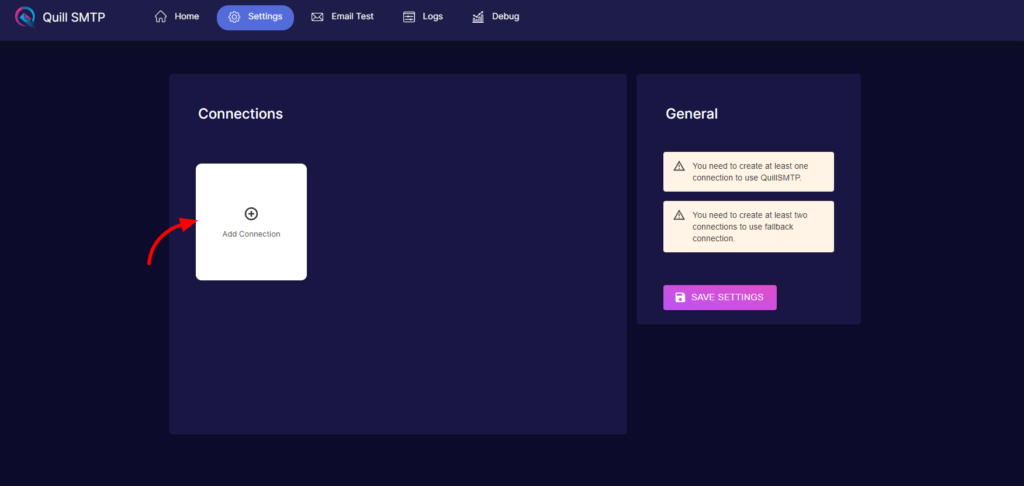
- Name your connection accordingly (e.g., “SMTP2GO”).
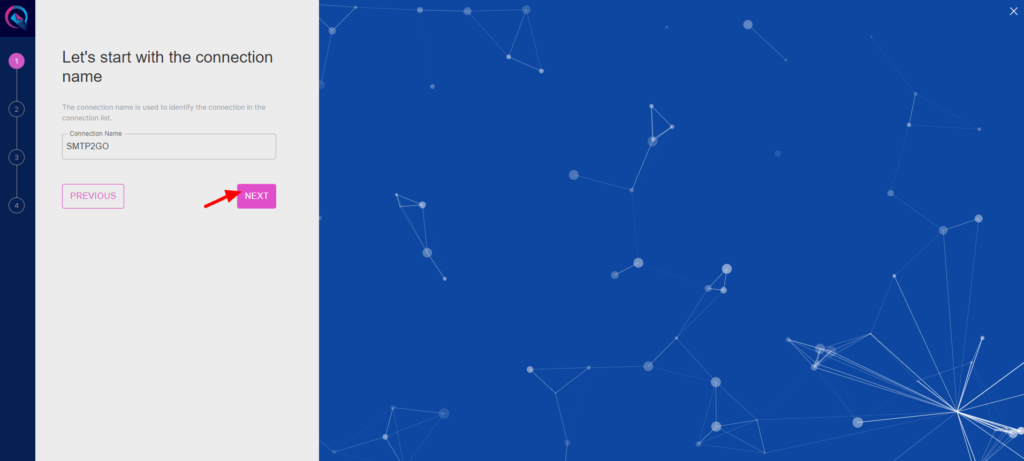
- Choose SMTP2GO from the list of available mailers.
- Then click the “Next” button
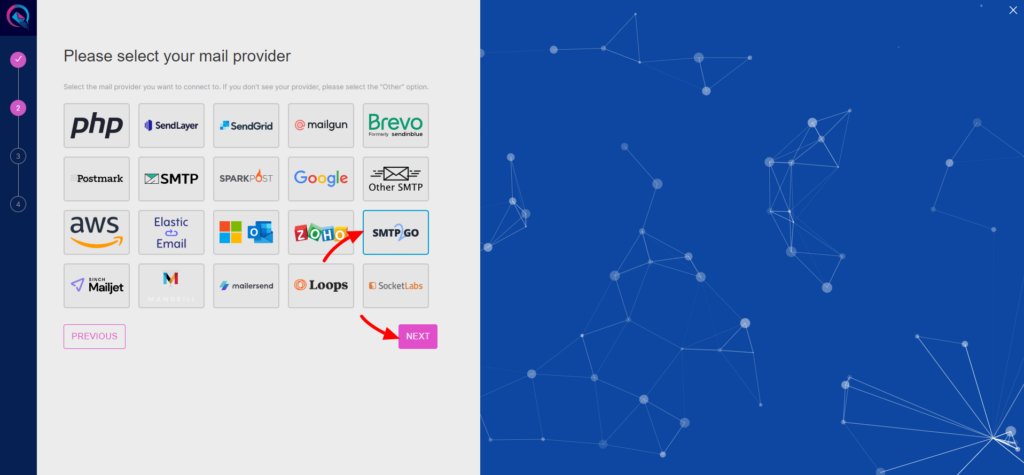
- Provide a descriptive account name (e.g., “My SMTP2GO Account”).
- Paste the API key obtained earlier into the “API key” field.
- Click the “Add” Button.
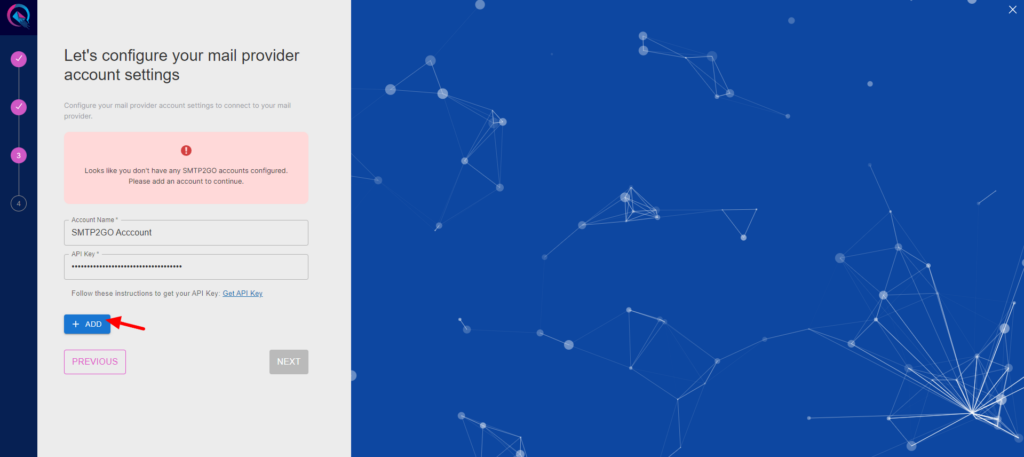
- Click to the “Next” button to complete you connection setup.
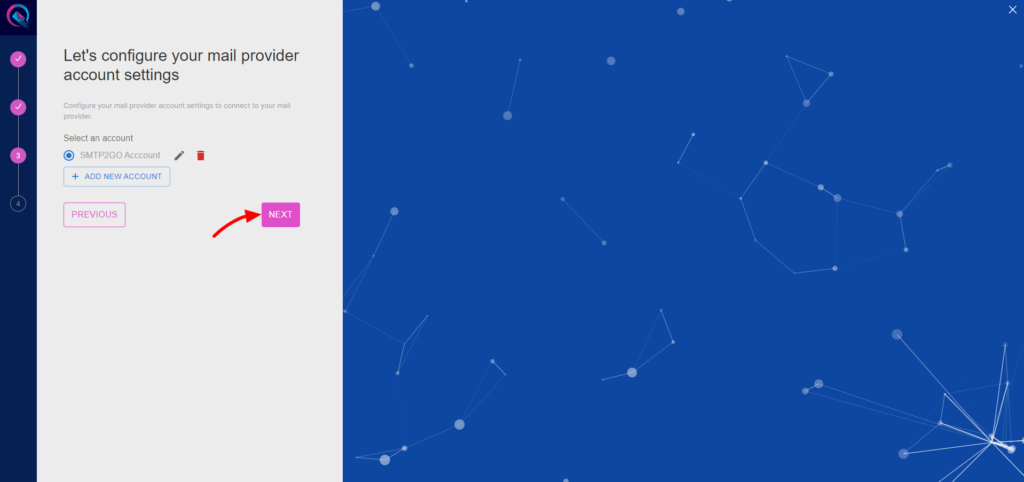
- Input your email address in the designated “From email” field.
- Optionally, toggle the “Force From Email” option if you wish to enforce this email address for all outgoing emails.
- Specify your sender’s name in the provided “From name” field.
- Optionally, toggle the “Force From Name” option to ensure consistent usage of this sender name across all emails.
- Then Click the “Save” button.