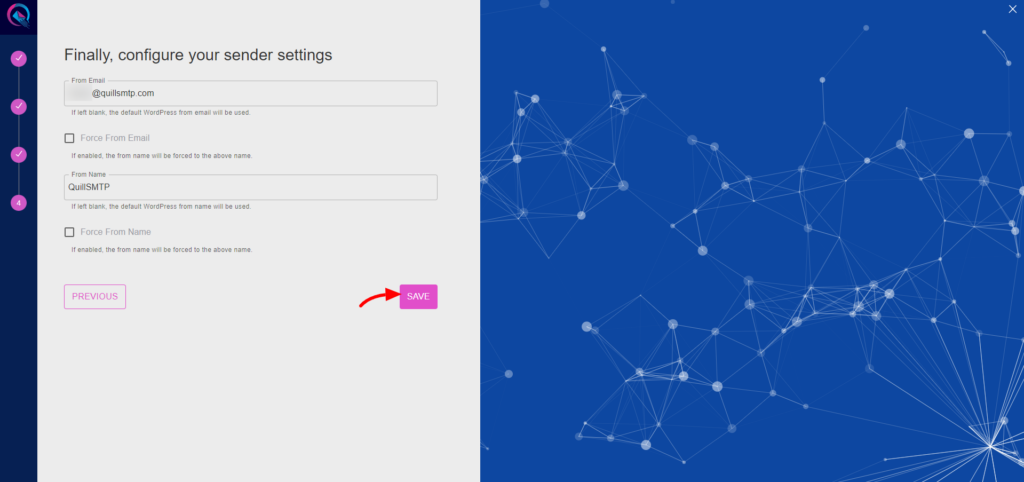QuillSMTP is a WordPress plugin designed to manage SMTP settings for sending emails from your WordPress website. With QuillSMTP, you can seamlessly integrate with reliable email delivery service providers like SendLayer to ensure your emails reach your audience effectively.
SendLayer Mailer Overview #
SendLayer is a reliable email delivery service provider designed to facilitate seamless email communication for businesses and developers. With its robust infrastructure and user-friendly API, SendLayer ensures that your emails reach your recipients’ inboxes efficiently and securely.
Key Features: #
- Reliable Delivery: SendLayer’s advanced infrastructure ensures high deliverability rates, minimizing the chances of emails being marked as spam or bouncing.
- Scalability: Whether you’re sending a handful of emails or millions, SendLayer scales effortlessly to meet your needs without compromising on performance.
- Powerful API: Integrate SendLayer seamlessly into your applications and websites using its intuitive API, allowing you to send emails programmatically with ease.
- Comprehensive Analytics: Gain insights into your email campaigns with SendLayer’s comprehensive analytics suite, allowing you to track opens, clicks, bounces, and more.
Sign Up for SendLayer Account #
- Visit the SendLayer website and sign up for an account.
- Follow the registration process and verify your email address.
Access API Key #
- Log in to your SendLayer account and navigate to the SendLayer dashboard.
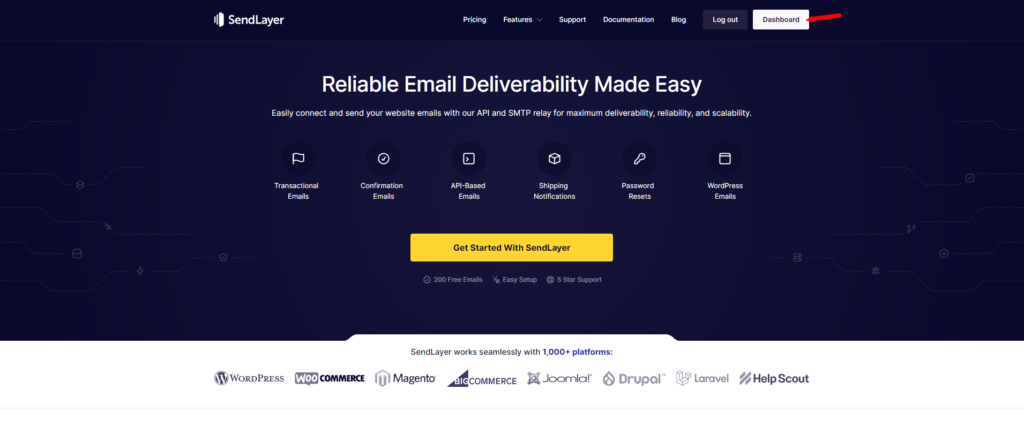
- From the left-side menu, access settings.
- Go to the API keys tab and click “Create new API key.”
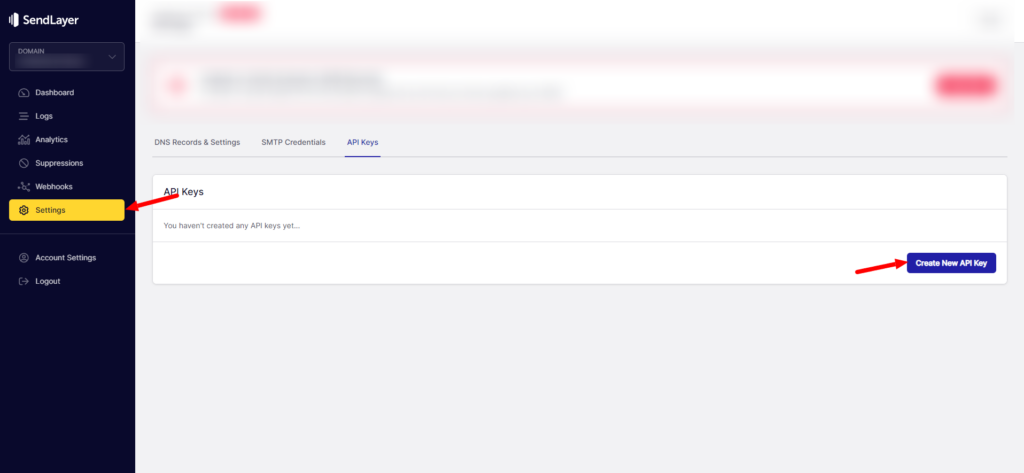
- Provide a description, such as “QuillSMTP Key,” and click “Create.”
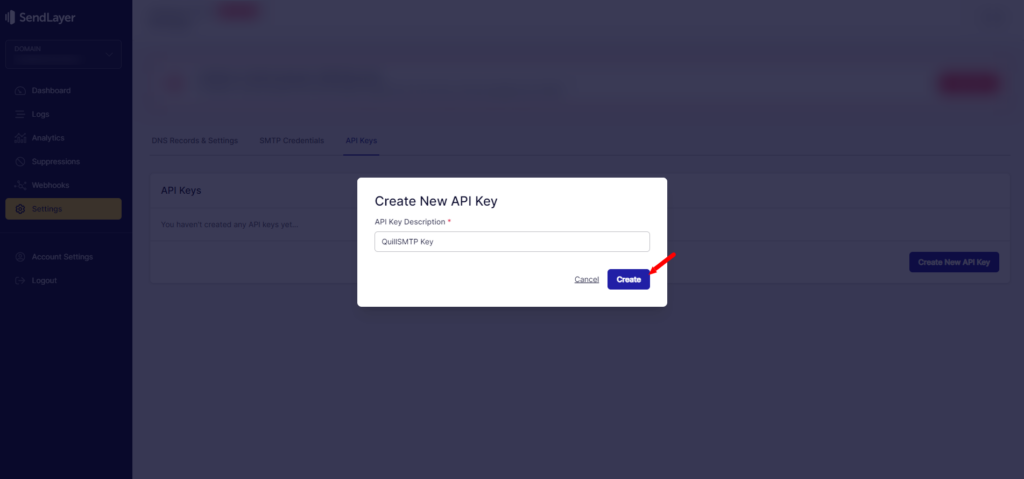
- Copy the generated API key for later use in configuring QuillSMTP with your WordPress website.
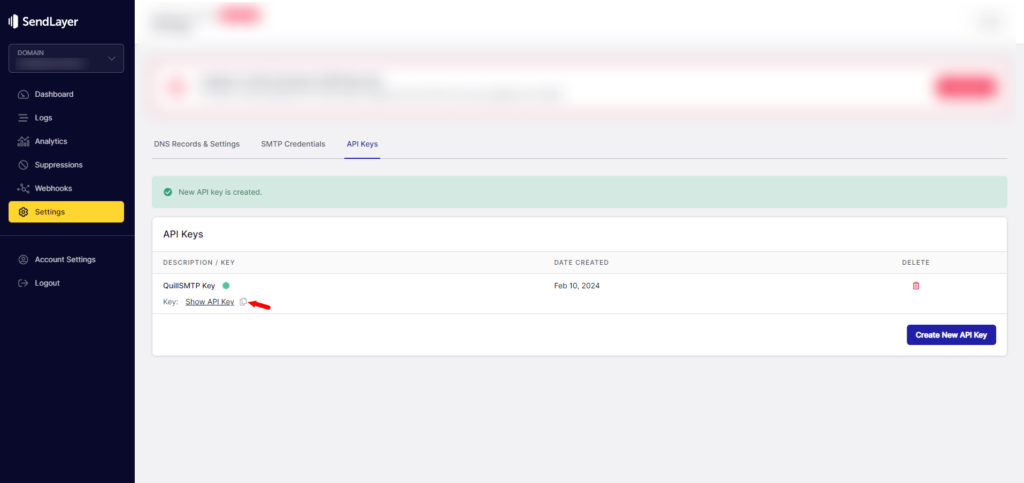
Setting Up QuillSMTP #
In your WordPress admin dashboard, go to Quill SMTP > Settings Tab.
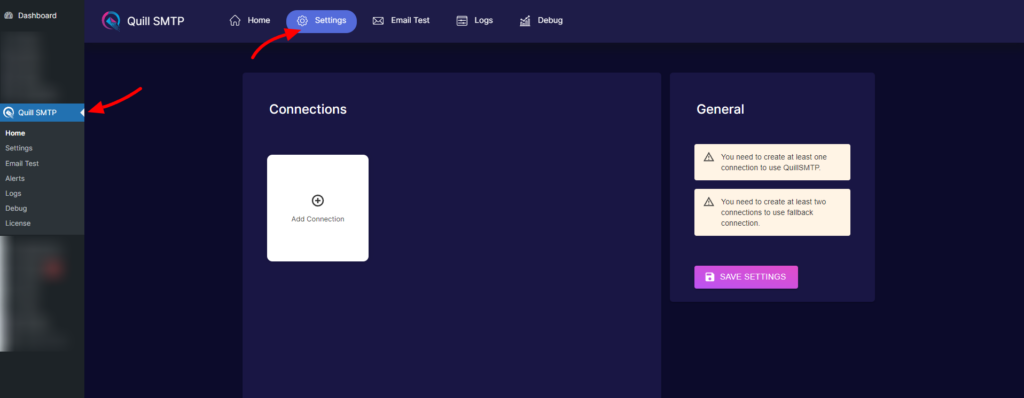
Setting Up Connection #
- Initiate the setup process by clicking the “Add Connection”.
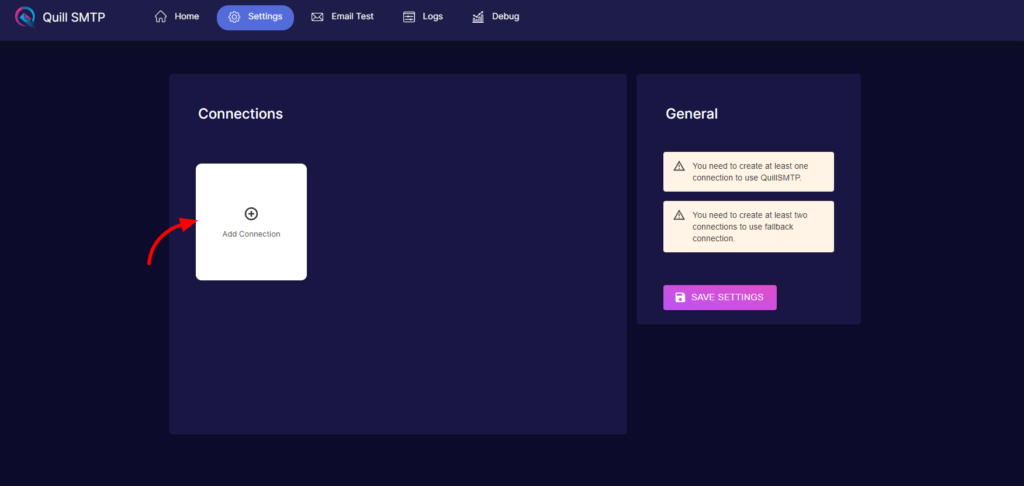
- Name your connection accordingly (e.g., “SendLayer”).
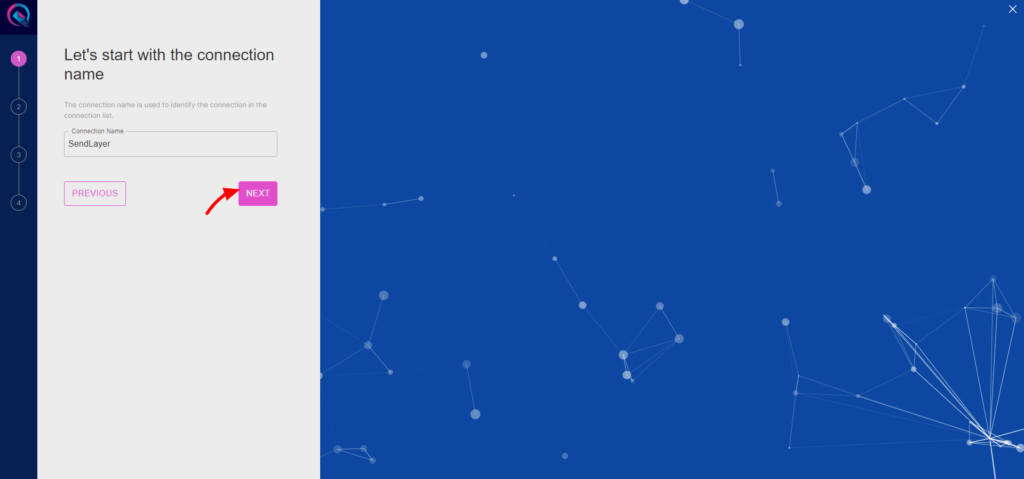
- Choose SendLayer from the list of available mailers.
- Then click the “Next” button.
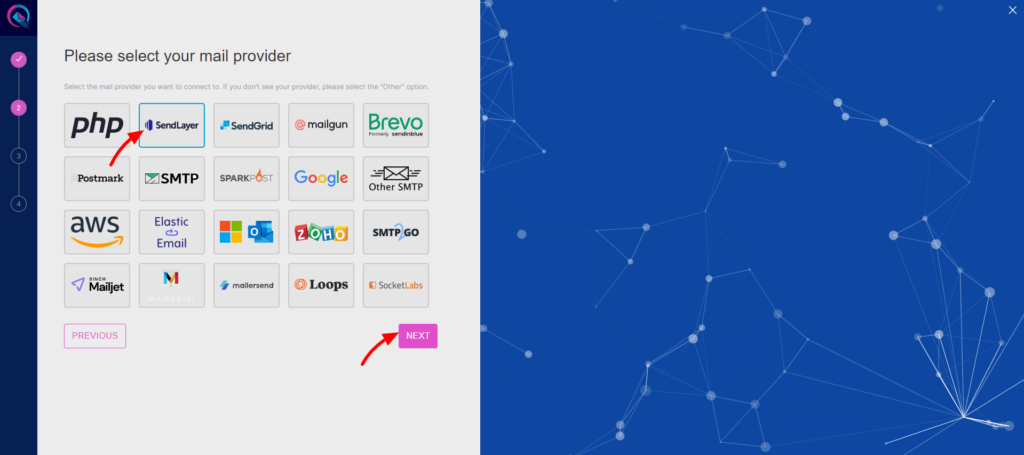
- Provide an account name (e.g., “My SendLayer Account”).
- Paste the API key obtained earlier into the “API Key” field.
- Click the “Add” button.
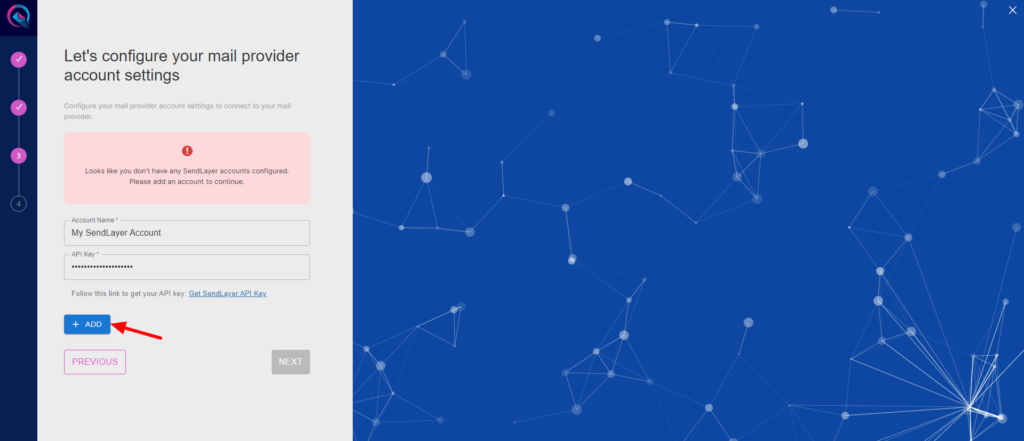
- Click to the “Next” button to complete you connection setup.
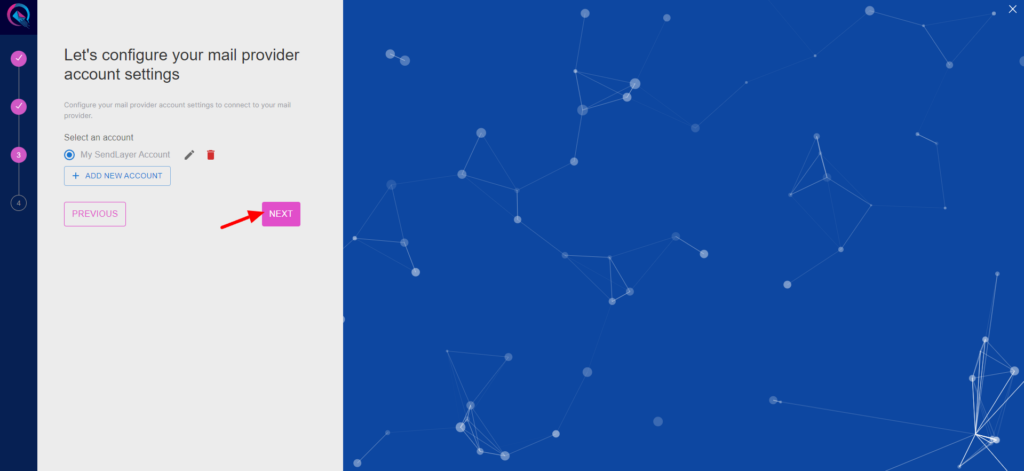
- Input your email address in the designated “From email” field.
- Optionally, toggle the “Force From Email” option if you wish to enforce this email address for all outgoing emails.
- Specify your sender’s name in the provided “From name” field.
- Optionally, toggle the “Force From Name” option to ensure consistent usage of this sender name across all emails.
- Then Click the “Save” button.