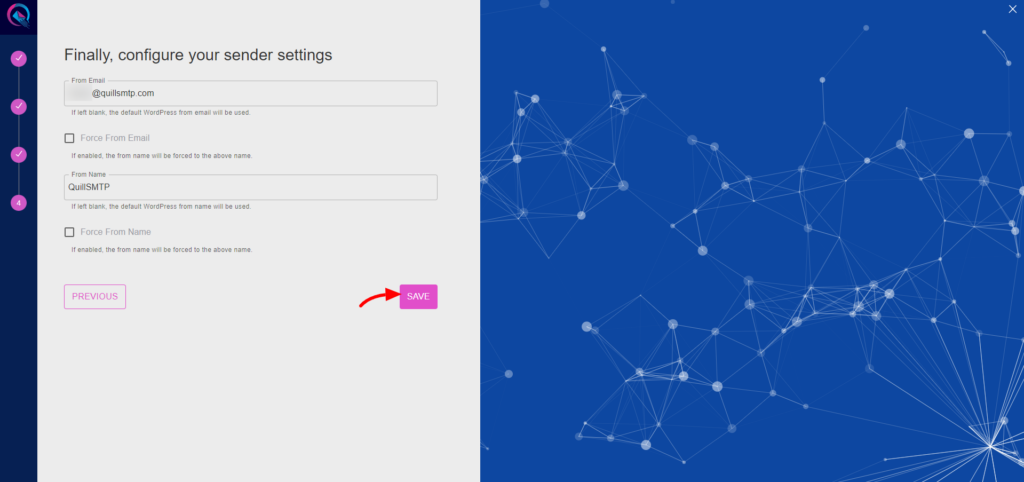QuillSMTP, an essential WordPress plugin, simplifies SMTP configuration for sending emails from your WordPress website. By seamlessly integrating with renowned email delivery service providers like Mailgun, QuillSMTP ensures reliable email delivery to your audience.
Mailgun Mailer Overview #
Mailgun is a leading email delivery service provider designed to enhance email communication for businesses and developers. With its powerful features and flexible options, Mailgun ensures secure and efficient email delivery to recipients’ inboxes.
Key Features: #
- Advanced Email Delivery Infrastructure: Mailgun utilizes a robust infrastructure to optimize email delivery, ensuring high deliverability rates and minimizing the risk of emails being marked as spam or bouncing.
- Scalable Sending Solutions: Whether you’re sending a few emails or managing large-scale campaigns, Mailgun effortlessly scales to meet your needs, ensuring consistent delivery and performance.
- Developer-Friendly API: With a developer-centric API, Mailgun enables seamless integration into your applications and websites, empowering you to automate and customize email sending processes with ease.
- Comprehensive Analytics: Gain valuable insights into your email campaigns with Mailgun’s comprehensive analytics suite, offering detailed metrics on opens, clicks, bounces, and more to optimize your email strategies.
Sign Up for Mailgun Account #
- Begin by visiting the Mailgun website and signing up for an account.
- Complete the registration process and verify your email address.
Access API Key #
- Log in to your Mailgun account.
- Locate the “Sending” section and access it.
- Go to the Domain settings and click “Sending API keys” tab.
- Click the “Add sending key” button.
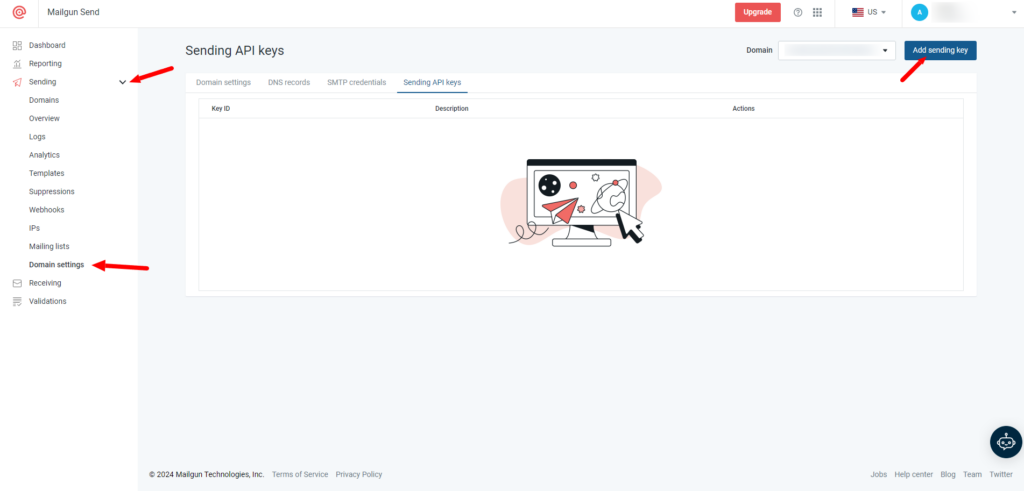
- Provide a description, such as “QuillSMTP Key,” and click “Create sending key.”
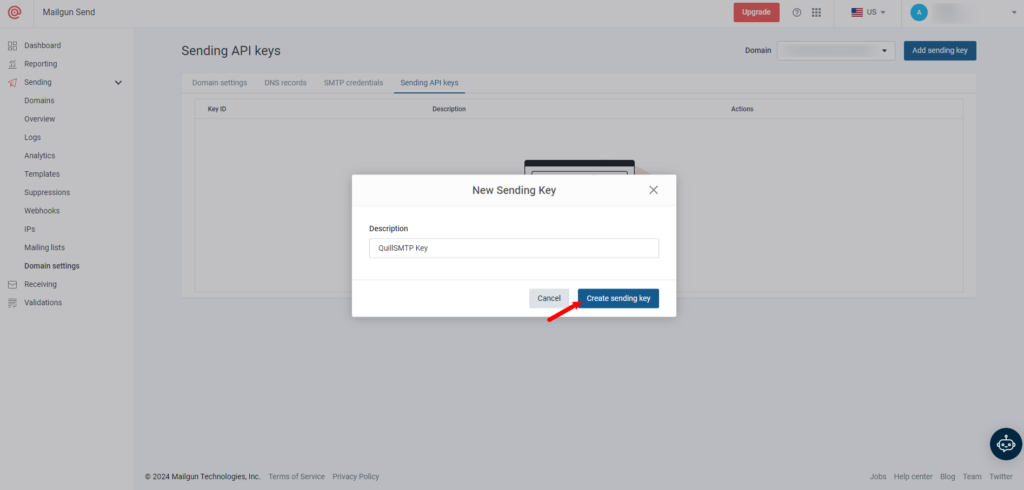
- Copy the generated API key for later use in configuring QuillSMTP with your WordPress website.
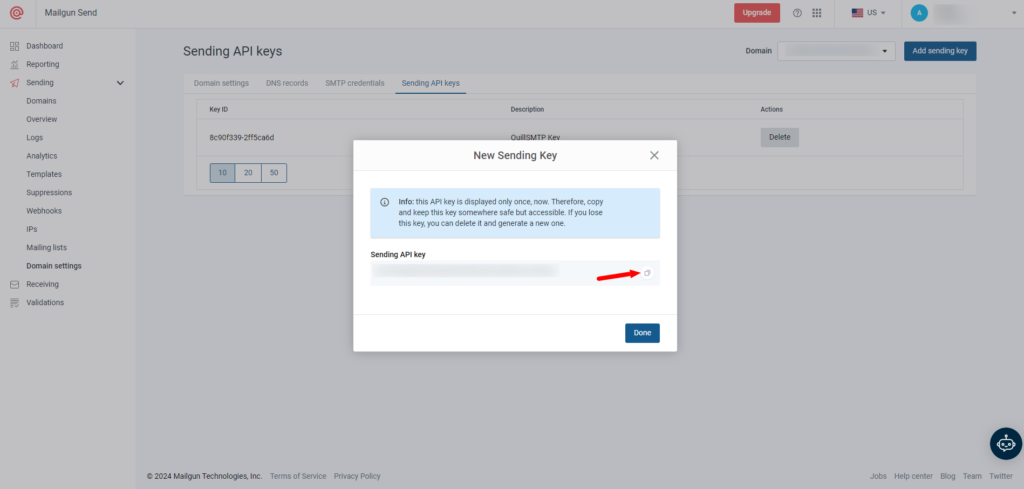
Setting Up QuillSMTP #
In your WordPress admin dashboard, go to Quill SMTP > Settings Tab.
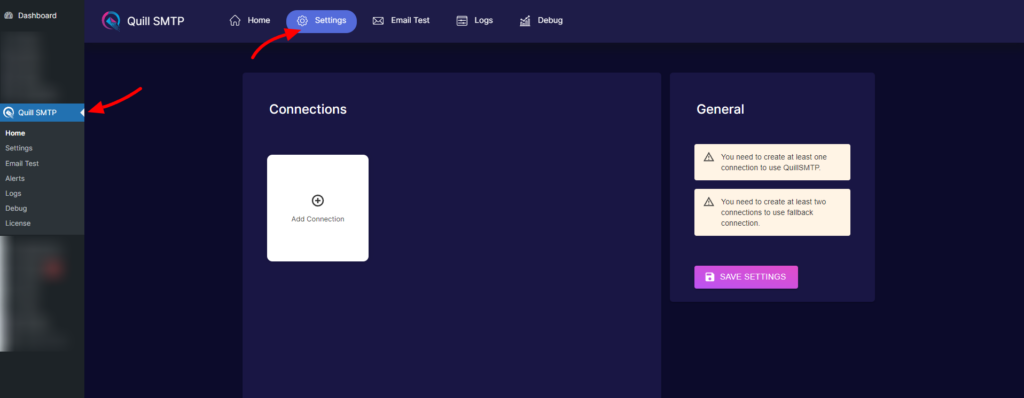
Setting Up Connection #
- Initiate the setup process by clicking the “Add Connection”.
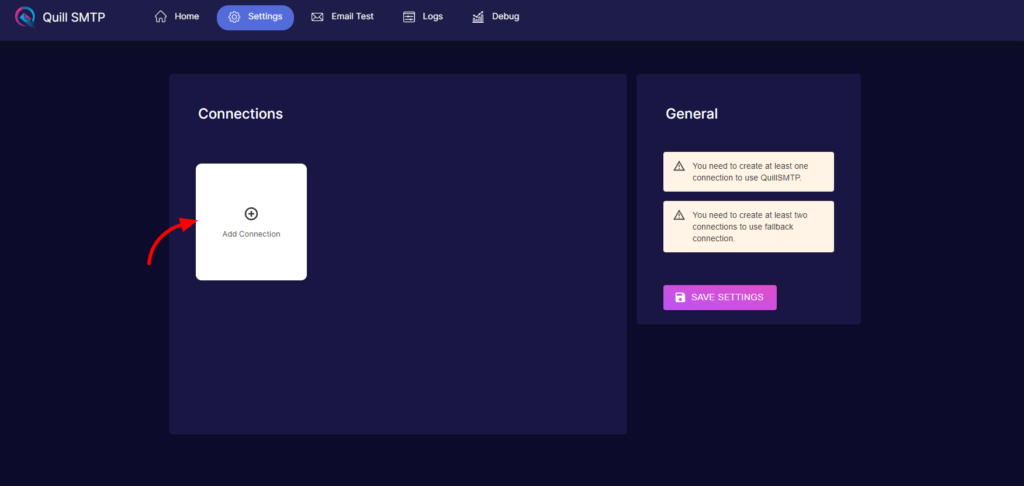
- Name your connection accordingly (e.g., “Mailgun”).
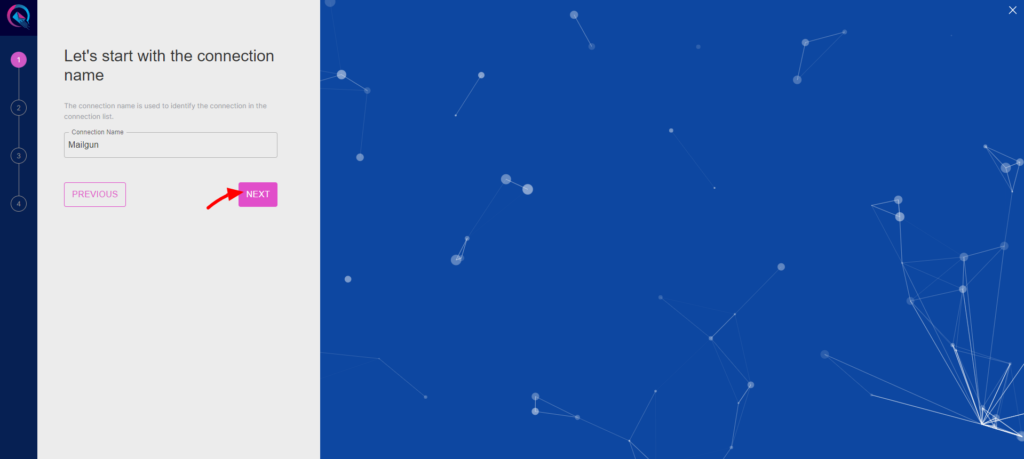
- Choose Mailgun from the list of available mailers.
- Then click the “Next” button.
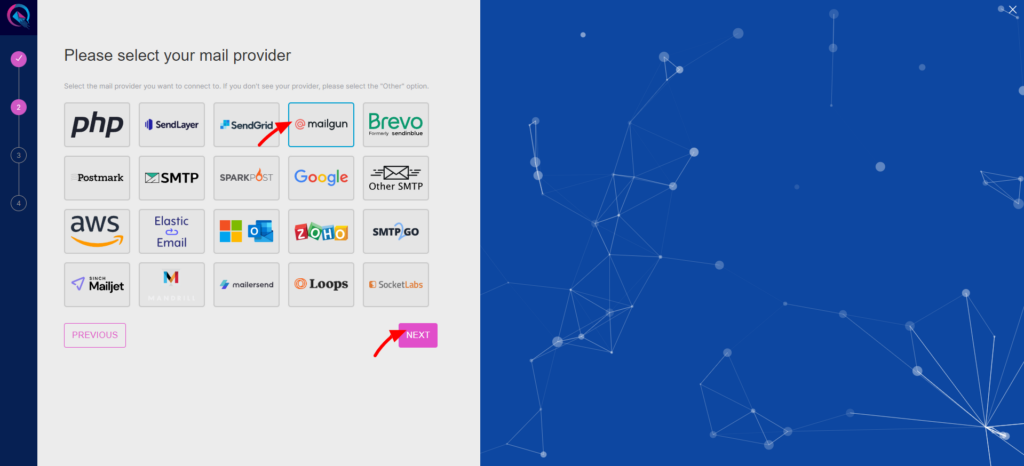
- Provide a descriptive account name (e.g., “My Mailgun Account”).
- Paste the private API key obtained earlier into the “Private API Key” field.
- Enter your domain name into the “Domain Name” Field.
- Specify the region of your Mailgun account under the “Region” field.
- Click the “Add” button.
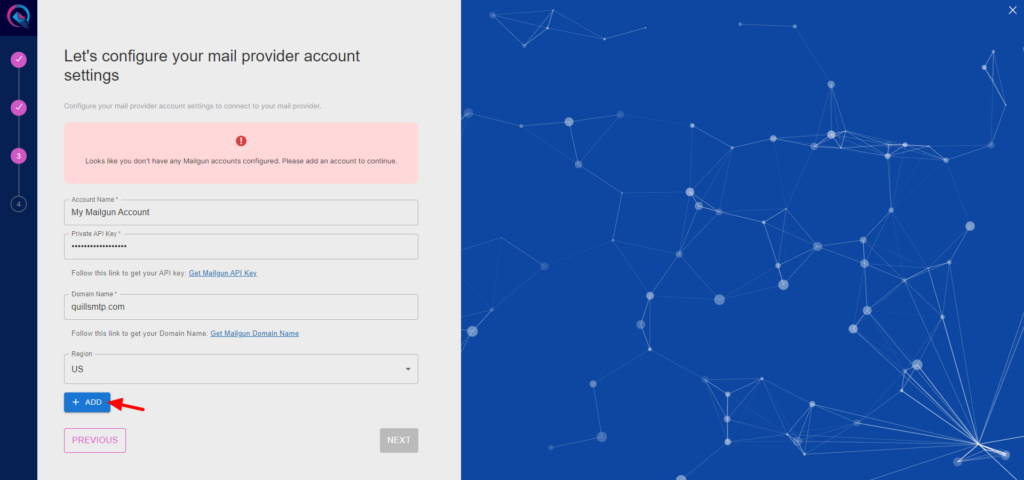
- Click to the “Next” button to complete you connection setup.
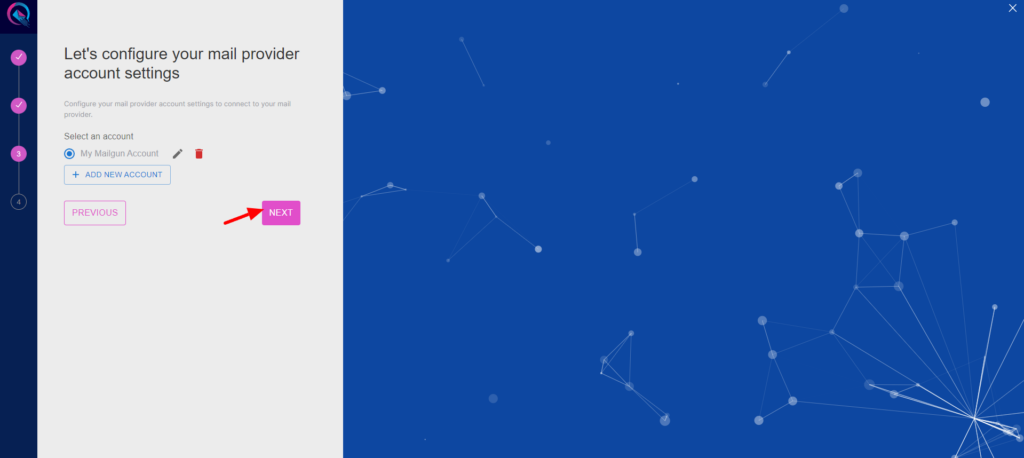
- Input your email address in the designated “From email” field.
- Optionally, toggle the “Force From Email” option if you wish to enforce this email address for all outgoing emails.
- Specify your sender’s name in the provided “From name” field.
- Optionally, toggle the “Force From Name” option to ensure consistent usage of this sender name across all emails.
- Then Click the “Save” button.