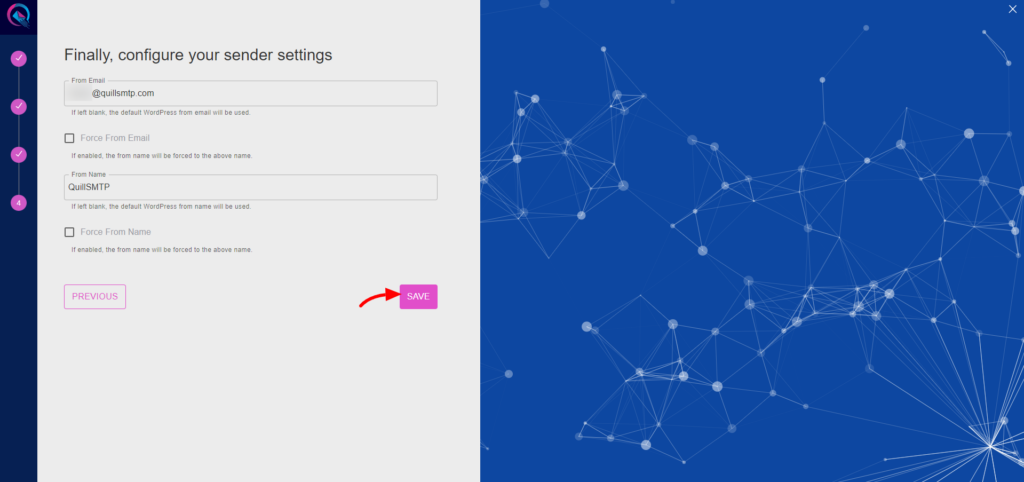QuillSMTP, a versatile WordPress plugin, simplifies SMTP configuration for sending emails from your WordPress website. Seamlessly integrating with trusted email delivery service providers like Brevo (formerly known as Sendinblue), QuillSMTP ensures dependable email delivery to your audience.
Brevo (Sendinblue) Mailer Overview #
Brevo (Sendinblue) stands out as a prominent email delivery service provider designed to enhance email communication for businesses and developers. With its robust infrastructure and developer-friendly API, Brevo (Sendinblue) ensures secure and efficient email delivery to recipients’ inboxes.
Standout Features: #
- Optimized Delivery Infrastructure: Brevo (Sendinblue) employs cutting-edge technology to optimize email delivery, ensuring high deliverability rates and reducing the risk of emails being marked as spam or bouncing.
- Scalable Solutions: Whether you’re sending a few emails or managing large-scale campaigns, Brevo (Sendinblue) effortlessly scales to meet your needs, ensuring consistent delivery and performance.
- API Flexibility: With its developer-friendly API, Brevo (Sendinblue) enables seamless integration into your applications and websites, empowering you to automate and customize email sending processes effortlessly.
- Comprehensive Analytics: Gain valuable insights into your email campaigns with Brevo (Sendinblue)’s comprehensive analytics suite, offering detailed metrics on opens, clicks, bounces, and more to optimize your email strategies.
Sign Up for Brevo (Sendinblue) Account #
- Begin by visiting the Brevo (Sendinblue) website and signing up for an account.
- Complete the registration process and verify your email address.
Access API Key #
- Log in to your Brevo (Sendinblue) account.
- Navigate to your profile dropdown located in the top-right corner of the dashboard.
- Click on “SMTP & API” from the dropdown menu to access the SMTP and API settings.
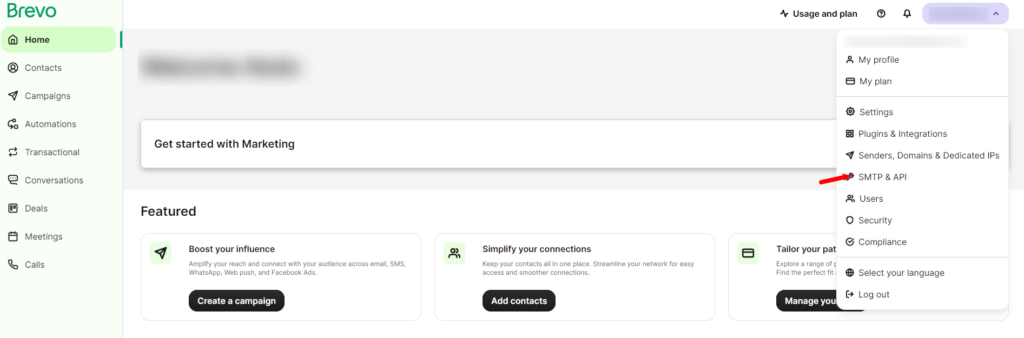
- Within the “SMTP & API” section, go to the “API keys” tab.
- Click on the “Generate a new API key” button.
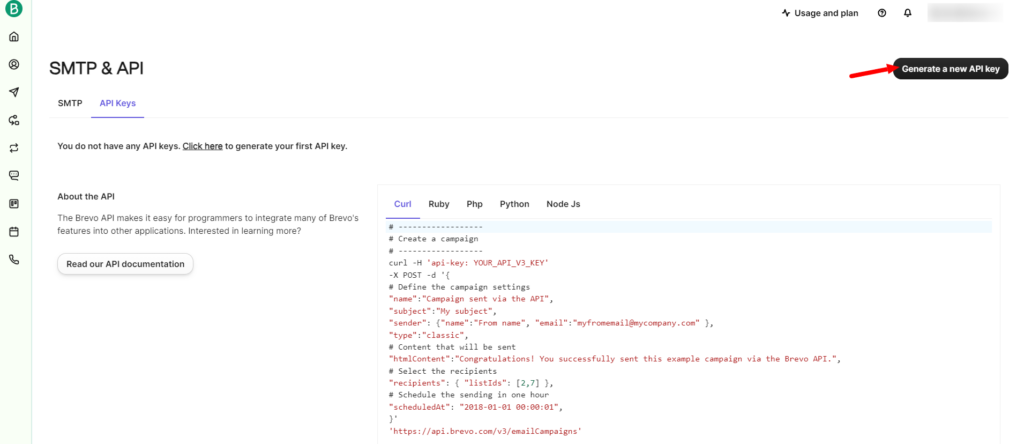
- Provide a name for the new API key, such as “QuillSMTP Key,” and click “Generate.”
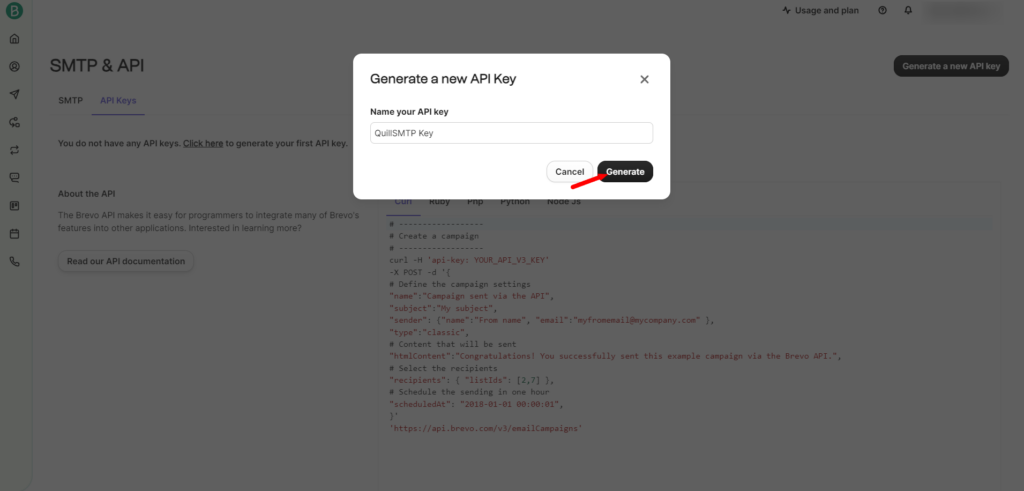
- Once generated, copy the API key displayed on the screen for later use in configuring QuillSMTP with your WordPress website.
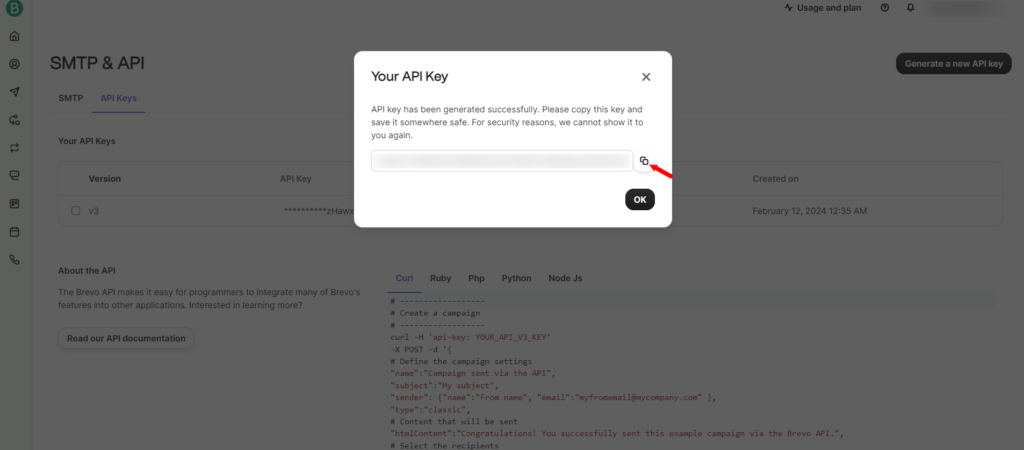
Setting Up QuillSMTP #
In your WordPress admin dashboard, go to Quill SMTP > Settings Tab.
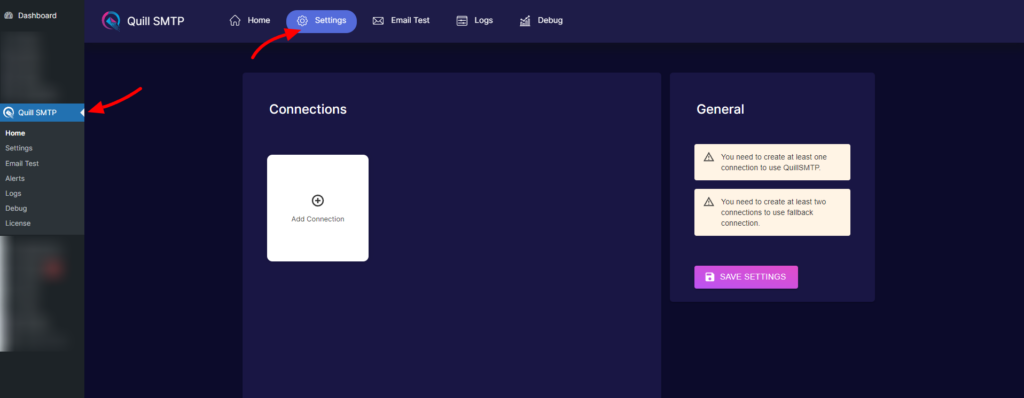
Setting Up Connection #
- Initiate the setup process by clicking the “Add Connection”.
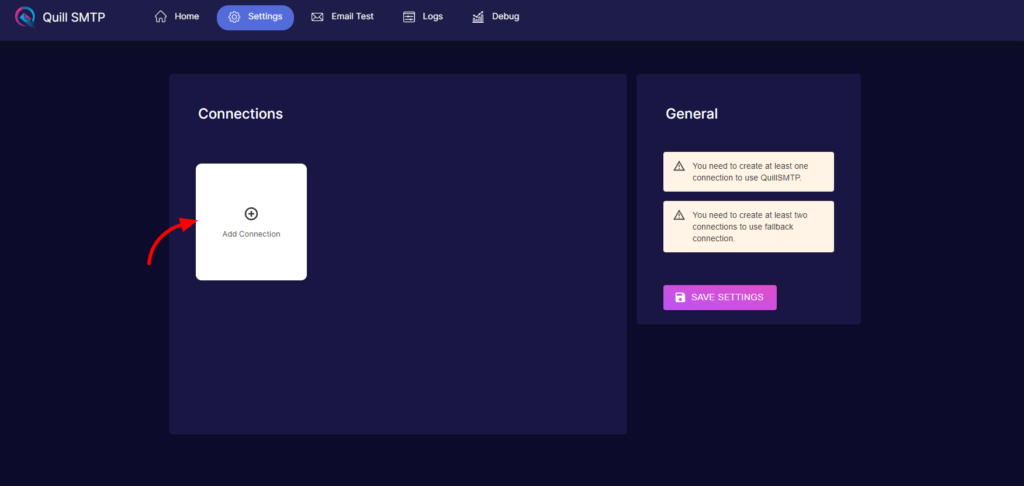
- Name your connection accordingly (e.g., “Brevo”).
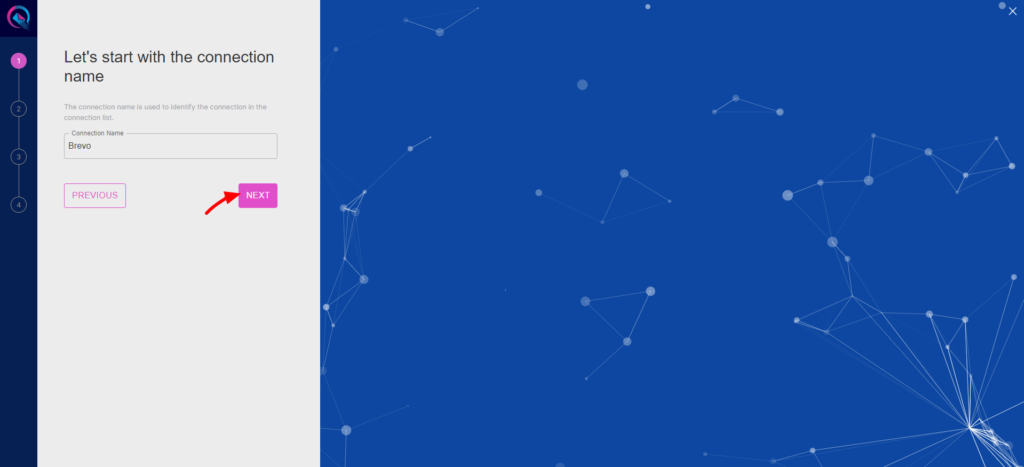
- Choose Brevo from the list of available mailers.
- Then click the “Next” button.
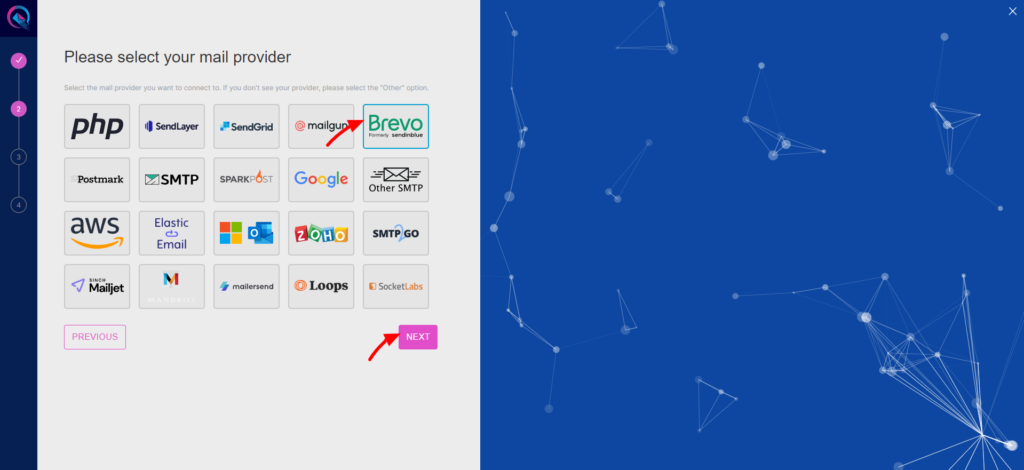
- Provide a descriptive account name (e.g., “My Brevo Account”).
- Paste the API key obtained earlier into the “API Key” field.
- Optionally, if you have a designated sending domain configured in your Brevo (Sendinblue) account, input it under “Sending Domain.”
- Click the “Add” button.
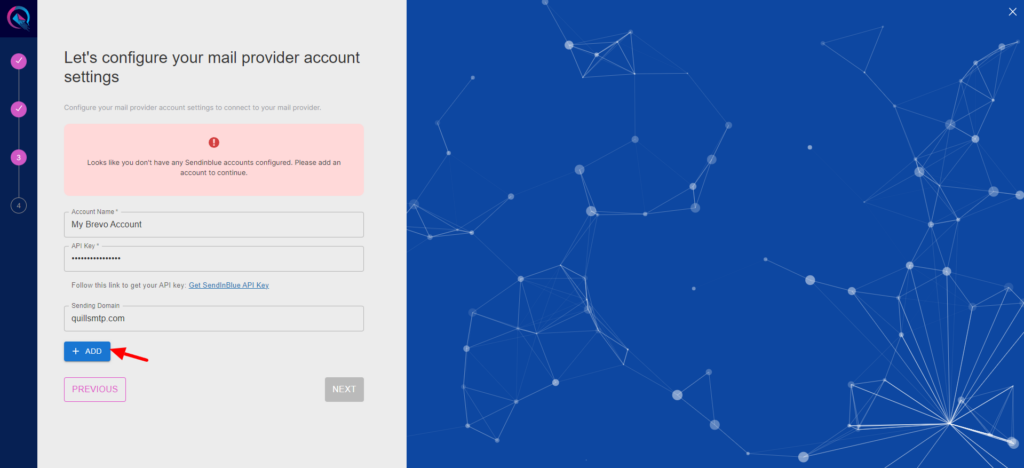
- Click to the “Next” button to complete you connection setup.
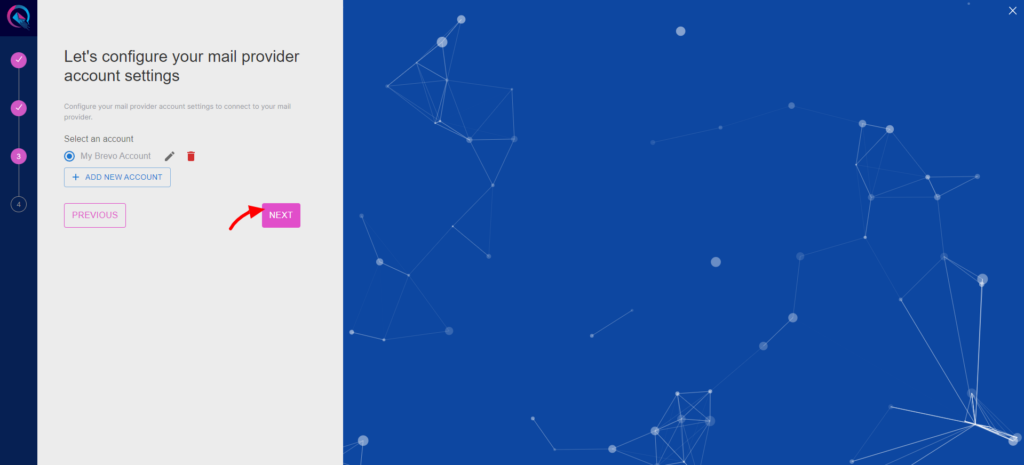
- Input your email address in the designated “From email” field.
- Optionally, toggle the “Force From Email” option if you wish to enforce this email address for all outgoing emails.
- Specify your sender’s name in the provided “From name” field.
- Optionally, toggle the “Force From Name” option to ensure consistent usage of this sender name across all emails.
- Then Click the “Save” button.