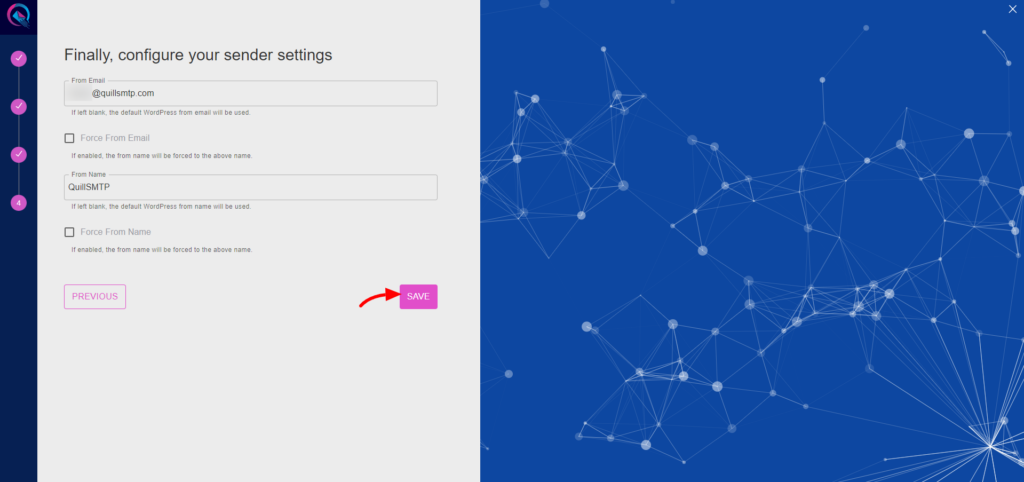QuillSMTP, a versatile WordPress plugin, simplifies SMTP configuration for sending emails from your WordPress website. Seamlessly integrating with trusted email delivery service providers like SparkPost, QuillSMTP ensures reliable email delivery to your audience.
SparkPost Mailer Overview #
SparkPost is a leading email delivery service provider known for its high deliverability rates and powerful features. With its robust infrastructure and developer-friendly API, SparkPost ensures efficient email delivery for businesses of all sizes.
Key Features: #
- High Deliverability: SparkPost leverages advanced algorithms and infrastructure to optimize email delivery, ensuring that your emails reach recipients’ inboxes reliably.
- Scalable Solutions: Whether you’re sending a few emails or managing large-scale email campaigns, SparkPost scales effortlessly to meet your needs, ensuring consistent delivery and performance.
- Developer-Friendly API: SparkPost offers a comprehensive API that allows for seamless integration into your applications and websites, enabling you to automate and customize email sending processes with ease.
- Global Infrastructure: SparkPost operates in multiple regions worldwide, allowing you to choose the region closest to your audience for optimal performance.
Setting Up QuillSMTP with SparkPost #
Obtain API Key #
- Log in to your SparkPost account.
- Navigate to the API Keys section.
- Click the “Create API Key” button.
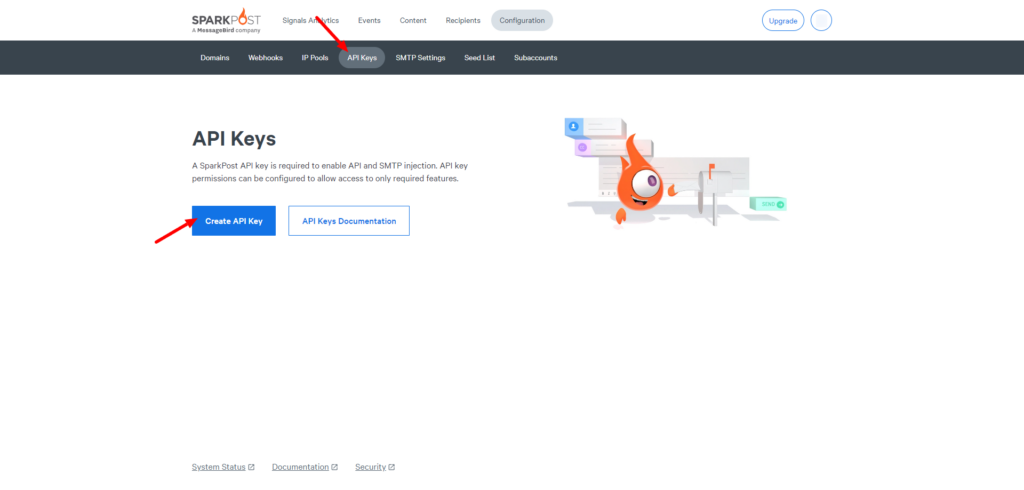
- Provide a descriptive name, such as “QuillSMTP”.
- Click the “Create API Key” button to generate a new API key.
- Copy the generated API key for later use in configuring QuillSMTP with your WordPress website.
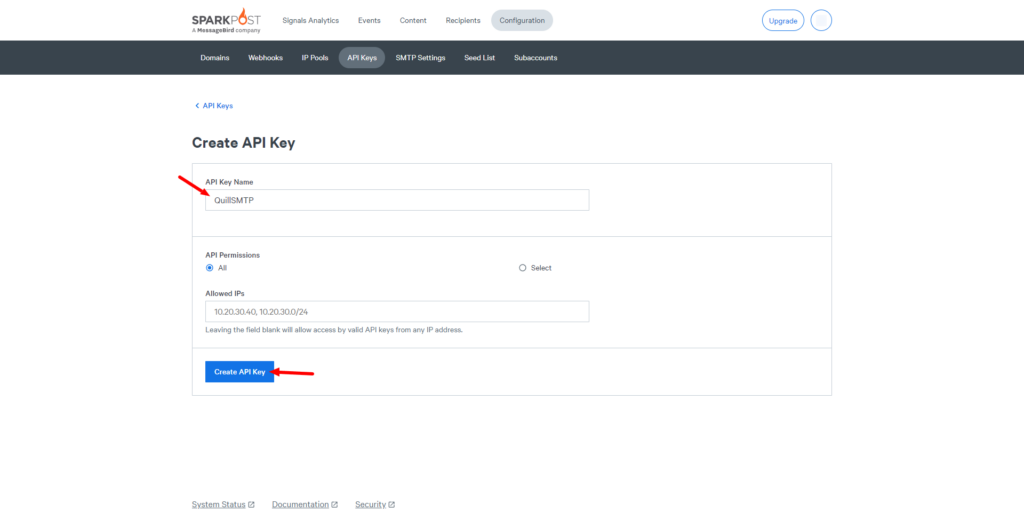
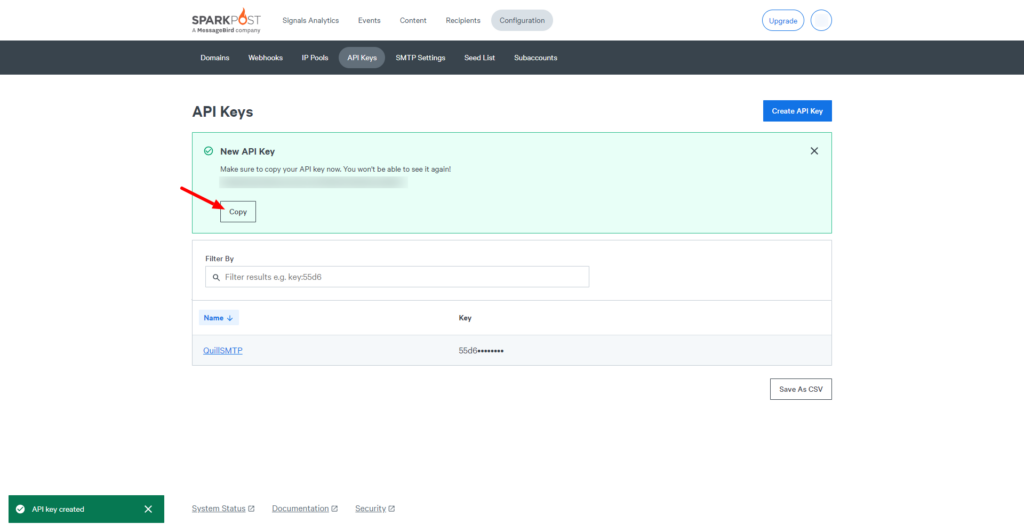
Setting Up QuillSMTP #
In your WordPress admin dashboard, go to Quill SMTP > Settings Tab.
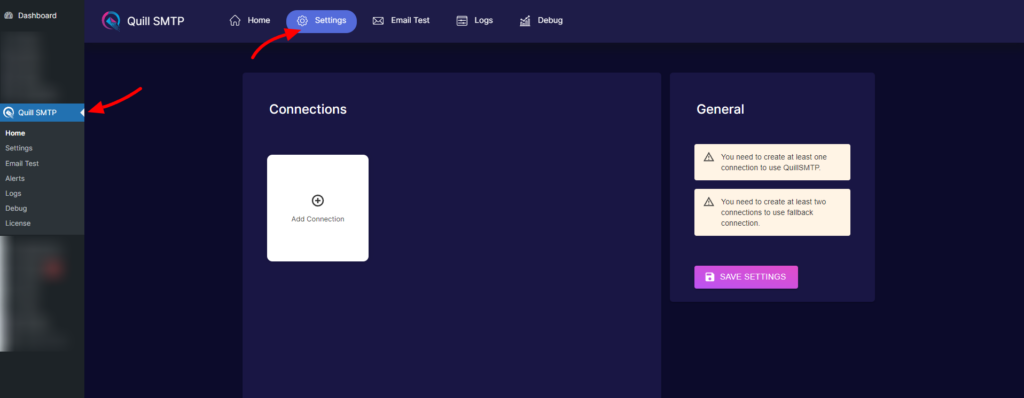
Setting Up Connection #
- Initiate the setup process by clicking the “Add Connection”.
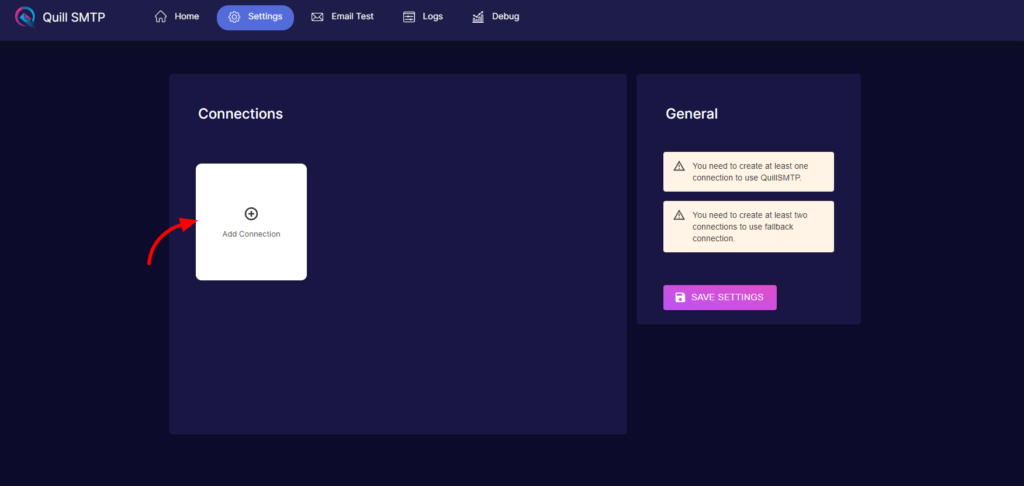
- Name your connection accordingly (e.g., “SparkPost”).
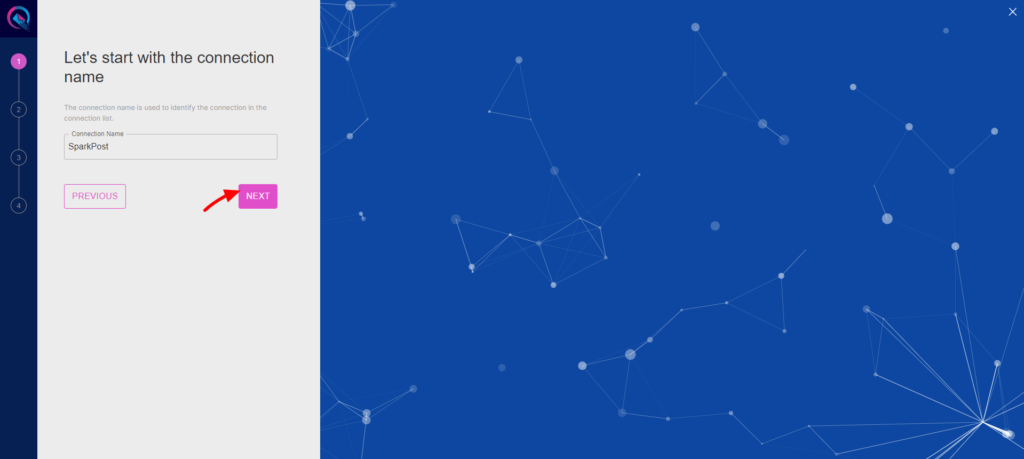
- Choose SparkPost from the list of available mailers.
- Then click the “Next” button.
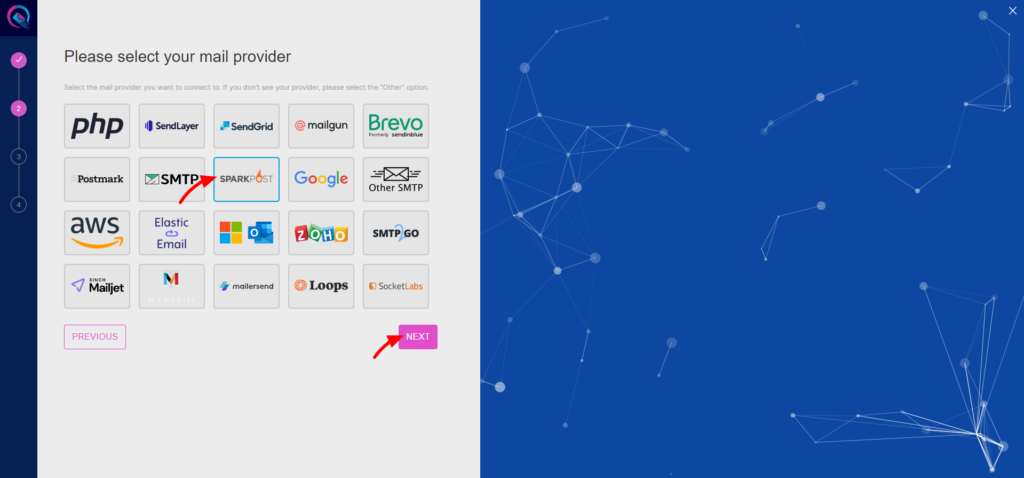
- Provide a descriptive account name (e.g., “My SparkPost Account”).
- Paste the API Key obtained earlier into the “API Key” field.
- Specify the region.
- Click the “Add” button.
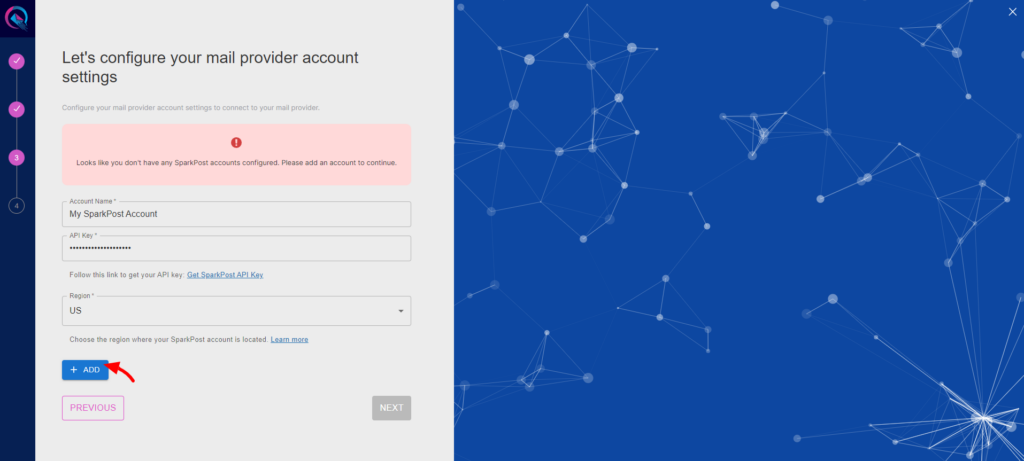
- Click to the “Next” button to complete you connection setup.
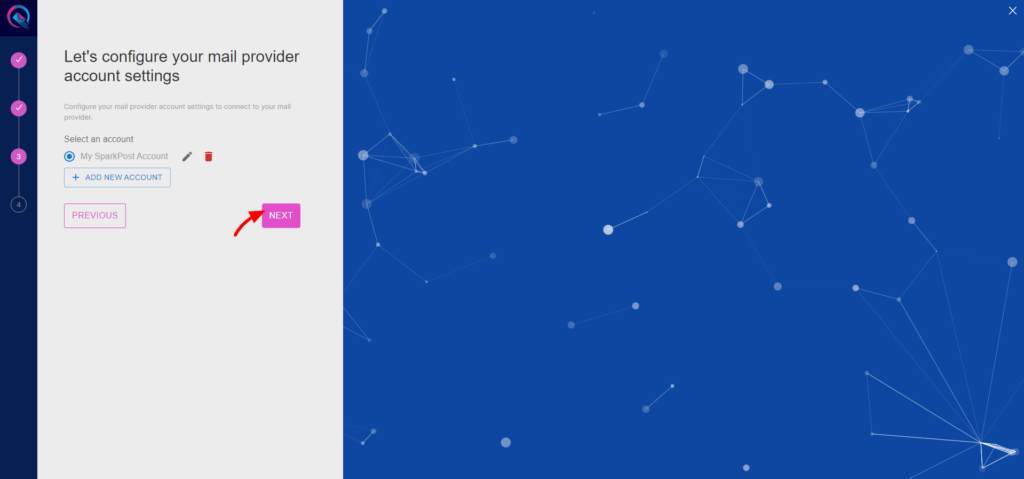
- Input your email address in the designated “From email” field.
- Optionally, toggle the “Force From Email” option if you wish to enforce this email address for all outgoing emails.
- Specify your sender’s name in the provided “From name” field.
- Optionally, toggle the “Force From Name” option to ensure consistent usage of this sender name across all emails.
- Then Click the “Save” button.